How to add new audio languages
 4 222
4 222 0
0
Not all of our movies have every possible language people speak, we understand that this can be frustrating for those who do not speak English, so we present a solution to this problem for you in situations where your language is not available on the site! In what language do you watch 3D movies, tell us in the comments and we will add it too!
Today, we will guide you through the process of using MKVToolNix to add your native language to movies downloaded from 3D-HD.CLUB
To begin, you will need to download both the 3D version of the movie and a 2D version with your native language audio track included (try to find one with the same duration as the file you got from 3D-HD.CLUB or you may have sync issues). For finding movies in your native language, you can explore torrent sites. If you have a favourite torrent site where you get your native language 2D files from, let us know so we can help others watch in their language!
MKVToolNix is a powerful tool that allows you to work with MKV files, a container format that holds various tracks like video, audio, subtitles, chapters, and tags. With this tool, you can add or remove tracks from the MKV container easily, this process also applies to 2D movies.
(Note: Some films have a change in frame rate or duration and this may cause an audio synchronization issue, join our telegram chat at for advice if you have this issue)
Follow these steps to add your native language to the 3D movie:
- Download and install MKVToolNix for Windows (64-bit) from this link: https://mkvtoolnix.download
- Launch MKVToolNix and drag the Half-SBS or Full-SBS 3D movie file you downloaded from 3D-HD.club into the top black box.
- Next, drag the 2D movie file with your native language audio track into the same area.
- In the lower box, you will see the contents of both files. The top item should be the AVC/H.264 file, which is the 3D video track, followed by the English audio track and below this you will see the assets from the 2D file containing your native language.
- Deselect any unwanted languages and the 2D video track from your 2D file. Make sure not to deselect the AVC/H.264 file at the top, as this is the 3D video file.
Once you have selected the desired language and removed unwanted languages, click "Start Multiplexing" and choose your output folder.
If you need to add an native language to the ISO file, you can use the program tsmuxer. Open the SSIF file in tsmuxer, add your audio (make sure to add sync delay details if you need to).
You've successfully added your native language to the 3D movie! The output file should now work with your preferred language. This method can be applied to other movies as well, allowing you to customize your viewing experience. Enjoy watching our 2D to 3D conversions!
 Add comment
Add comment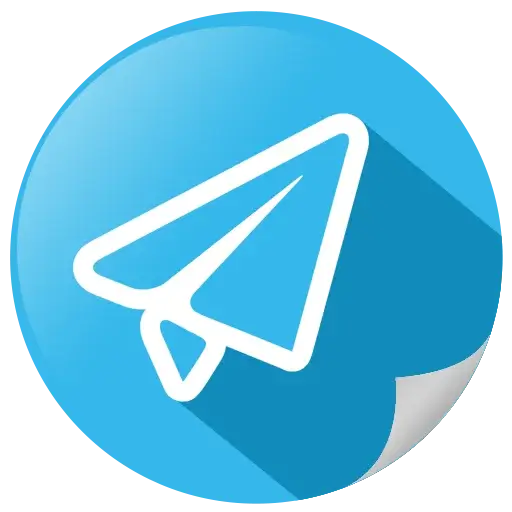

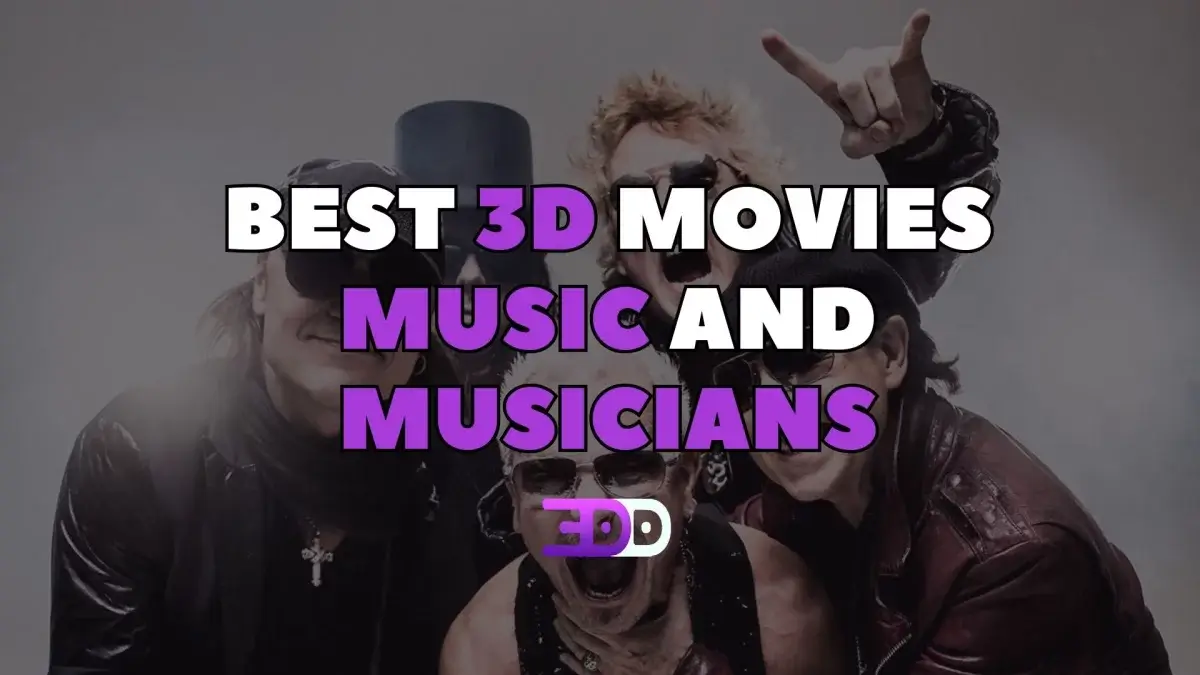
 56
56
 0
0





