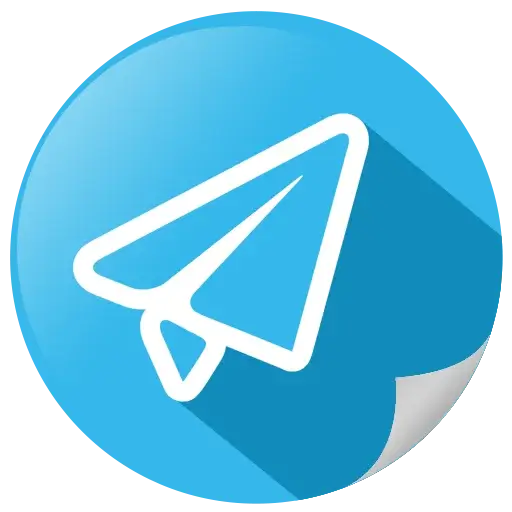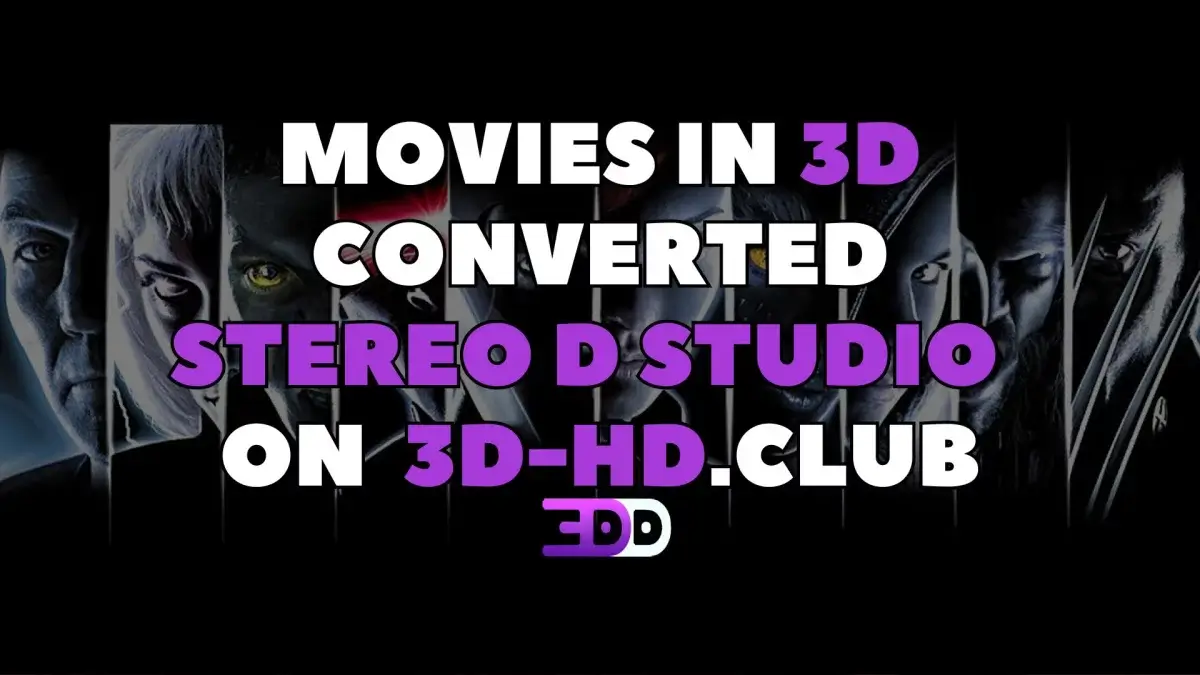How to Play 3D ISO Files
 483
483 0
0
Burning 3D ISOs to discs has traditionally been a common approach, but it’s far from the most efficient. Over the years, our users have asked how to play 3D Blu-ray files without having to use formats that lose the quality of the original ISO, so today, we bring you some helpful tips and information to assist you on your 3D collecting journey. These alternatives should provide multiple options for you to store, playback and manage your 3D ISOs without burning them to a disc.
We have made it simple for new users, and while there are other less reliable or more technical options, these are the most popular alternatives to burning our ISO’s to disc for playback on your 3DTV, 3D Projector or VR Headset. Here’s everything you need to know to make the most out of our expansive 3D ISO library.
- Media Box for 3D TV/Projector: Zidoo
If you’re a 3D enthusiast looking for a reliable and versatile media player, the Zidoo range is highly recommended by all of us at 3D-HD.CLUB. These devices support a wide variety of formats, including 3D ISOs, and are ideal for those who prefer to store their media files on a hard drive.
Popular models among users are the Z9X, Z1000 Pro, and Z10 Pro which excel in playback of 3D ISOs and are perfectly suited for users with 4K projectors, allowing seamless playback of both 3D and 4K/Blu-ray ISOs. The newer Z20 Pro is also reportedly compatible with 3D Blu-ray ISO files.
Make sure you check for 3D MVC and ISO compatibility when purchasing a media box for 3D playback, there are a lot of players that are only compatible with side-by-side or over-under content, which are not any better than simply viewing SBS/OU files on your TV from a USB.
There are some other media boxes like specific PopcornTime, Dune and HiMedia models that support 3D ISOs, but the Zidoo range is the favourite among our users for simplicity and compatibility. Again, ALWAYS look for both 3D MVC and ISO support!
Zidoo players are designed for enthusiasts who value both quality and convenience. With their ability to handle almost any file format you throw at them, they provide a future-proof way to enjoy your media collection.
These players support modern 2D features such as Dolby Vision, Dolby Atmos, 4K and HDR10+ too, making it a one-stop home for your local media. The Z10 Pro, Z20 Pro and Z1000 Pro all feature a 3.5” HDD bay, which means you can insert a nice 16TB or lower HDD and store hundreds of ISO files!
- Meta Quest Users
For those with a Meta Quest VR headset, 4XVR is the best application for immersive 3D playback. It supports a wide range of 3D formats, including Full-SBS MKV, and Blu-ray 3D ISOs.
Its simple interface and reliable performance make it an ideal choice for bringing 3D content into the VR space, transforming your headset into a portable 3D cinema.
The app does cost $30 USD, though many users claim this price tag is well worth it for the features included. They offer a free 5 minute 3D playback trial, and a 30 Day non-3D trial period.
- Older Blu-ray 3D Players
For users who prefer physical media players, a few older Blu-ray 3D players can still handle uncompressed 3D files with some additional steps.
The Samsung BD-E6500 and Sony BDP-S6700 are notable examples. These players can play remuxed M2TS files derived from 3D ISOs, but the process requires some technical expertise.
To use these players, you need to drag the SSIF file from your ISO into TSMUXER to combine the AVC/MVC streams into an M2TS file. Once remuxed, the file can be played directly on the Blu-ray player. While this method offers an alternative to burning discs, it is recommended for advanced users comfortable with file editing and troubleshooting.
Whether you’re getting into VR, optimizing your home theater, or leveraging older hardware, these options ensure there’s a method to suit every type of 3D enthusiast. With these options at your disposal, we hope you can enjoy our 3D ISO library on any 3D capable device and ensure the longevity of your 3D collection.

 68
68
 0
0
 Add comment
Add comment