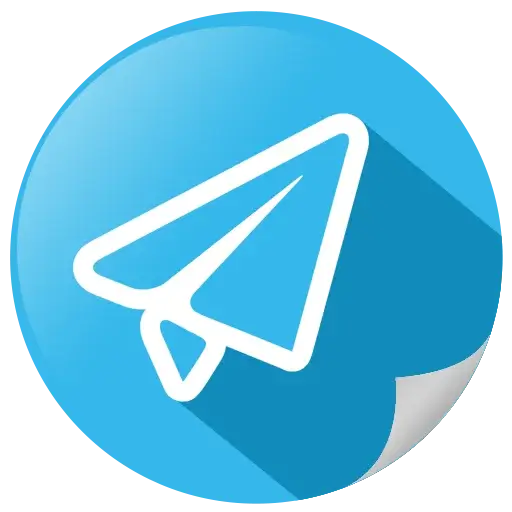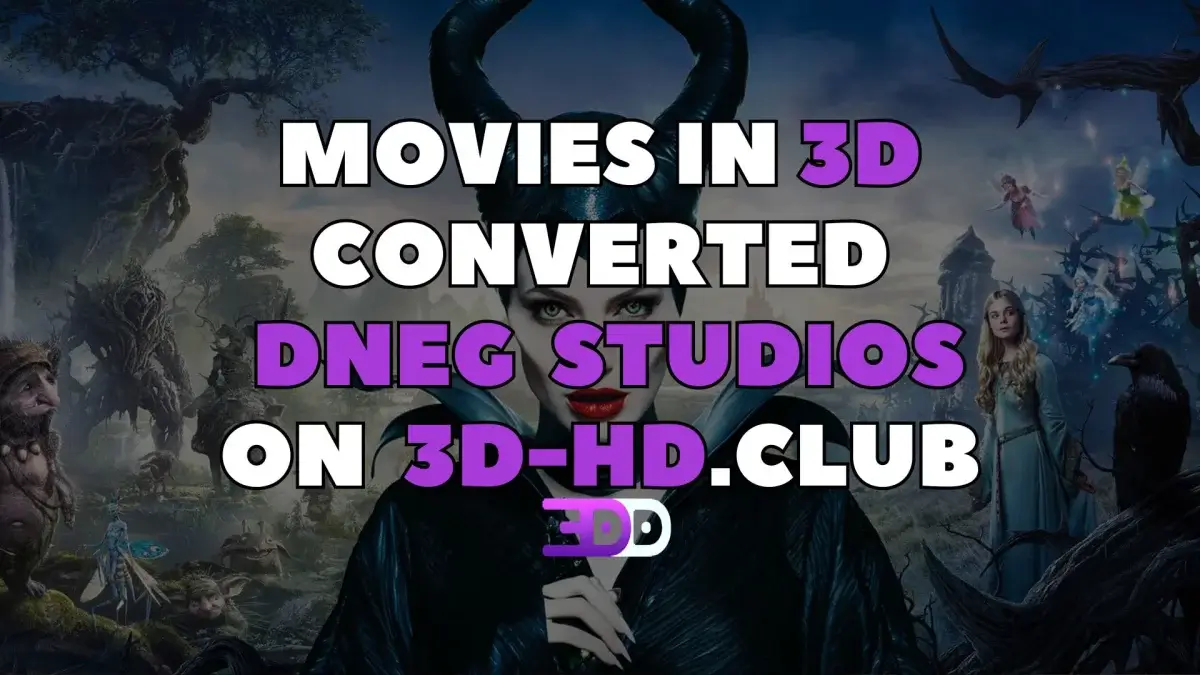How to watch 3D movies on Apple Vision Pro
 62
62 0
0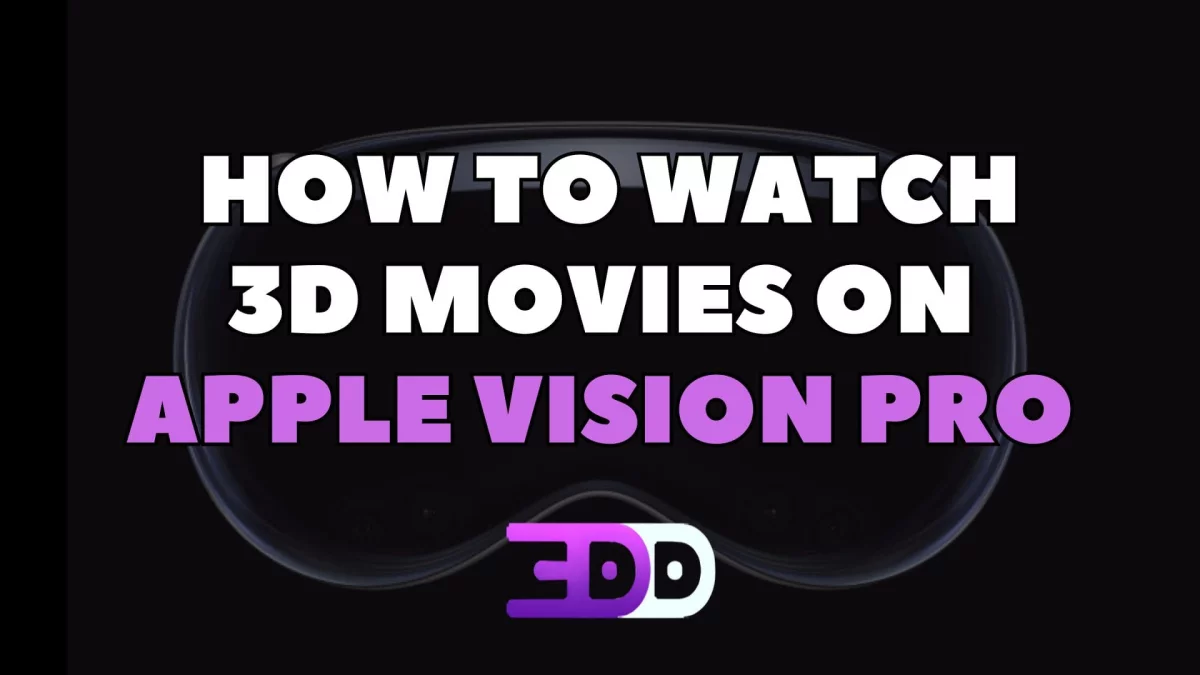
With the launch of Apple Vision Pro, 3D content has seen a resurgence, as experiencing 3D movies in VR offers a unique thrill. The Apple Vision Pro is not just a VR headset; it opens the door to a new level of cinematic enjoyment. Before you immerse yourself in 3D content, it’s essential to set up your device properly. Today we will tell you how to watch a 3D movies with Apple Vision Pro glasses
To watch 3D movies on the Apple Vision Pro, follow these steps:
- Setup Your Device:
Make sure your Apple Vision Pro is properly set up and connected to your Wi-Fi. - Find for 3D Content:
Look for original 3D movies available on platform Apple TV+ or download 3D movies on 3D-HD.CLUB. The Apple TV app features a variety of original 3D movies, but that popular titles like The Matrix, Back to the Future, and Indiana Jones along with other 3D conversion movies that haven't been released in original 3D, can only be found on the 3D-HD.CLUB. - Use Compatible Apps:
Use the app Moon Player, Reality Player or using the native player to watch the 3D movie.
- Open files directly from Files (for local files on our Apple Vision Pro) or iCloud Drive.
- DLNA - Quickly access media on your private server or Mac/PC.
- Local network server - with Files, you can add any compatible server.
- Adjust Settings:
If the app has settings for 3D viewing, make sure to enable them. This may include adjusting the viewing mode to “3D” or selecting a specific format (SBS or OU). - Start Watching:
Select the 3D movie and enjoy your immersive viewing experience!
Make sure to also check for any specific updates or features from Apple that enhance the 3D experience on your device.
Especially for Apple Vision Pro we have a movie section "3D Movies for Apple Vision Pro" where you can find special format files. These 3D movies from the 3D Blu-Ray ISO to MV-HEVC format, which plays native on Apple Vision Pro.
In order to find the file you need, there will be a separate file in the movie folder with the name _SpecialforVR_AppleVisionPro. When playing on Meta Quest headsets, you might have to enable "Swap L-R" if the 3D looks "reversed". Enjoy your viewing and we look forward to your feedback!

 49
49
 0
0
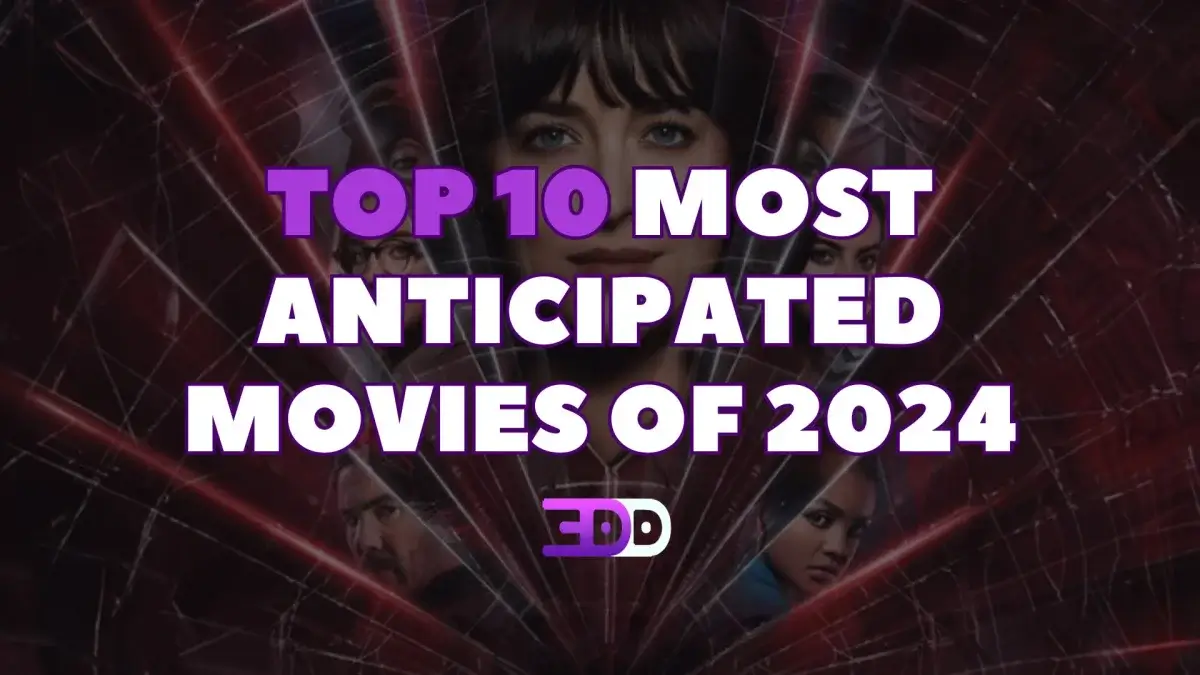
 766
766
 0
0
 Add comment
Add comment